Best Monitors For A Triple Monitor Setup
A triple monitor setup dramatically boosts productivity, immersion, and multitasking flexibility. Whether you’re gaming, working, or designing, having three screens can change how you organize tasks and stay in your flow.
Choosing the right trio of monitors requires more than just three identical displays—you need screens that align in size, resolution, and performance. Poorly matched monitors can lead to misaligned seams, color inconsistencies, and distracting bezels.
Investing in quality monitors for a triple-monitor configuration also ensures longevity under constant desktop use. High-quality panels tend to last longer and sustain uniform brightness, which matters when multiple screens run side-by-side.
In this article, we’ll explore the 20 best monitors for a triple monitor setup, covering expert picks, detailed product reviews, setup tips, and long-tail buying advice so you can build a seamless, powerful multi-monitor workstation.
The 20 Best Monitors for a Triple Monitor Setup
Here are 20 highly recommended monitors that work well for triple-monitor configurations, in categories ranging from budget to professional:
1. Dell P2422H — Best Budget IPS Monitor for Multi-Screen Usage
The Dell P2422H is a 24-inch IPS monitor offering consistent viewing angles and 1080p clarity, making it a reliable pick for productivity‐focused triple setups. It features a fully adjustable stand with height, pivot, swivel, and tilt, ideal for aligning three displays precisely. With HDMI, DisplayPort, and VGA inputs, it’s compatible with a wide array of docking stations and graphics cards.
The matte panel reduces glare, helping reduce eye fatigue during long multi-monitor sessions. Its low-power consumption is efficient for running three of them side by side. Dell’s known quality and service support reinforce the monitor’s long-term reliability.
Because of its modest price point, this model allows you to build a triple array without breaking a budget—perfect if you’re beginning to set up a multi-monitor workstation.
Pros:
• Affordable
• IPS color
• Adjustable stand
• Multiple inputs
• Low power
• Durable
• Reliable service
Cons:
• 60 Hz only
• Basic resolution
• No USB hub
2. LG 27GL83A-BK — Best for Triple Monitor Gaming Setup
The LG 27GL83A-BK delivers a sharp 1440p resolution on a 27-inch IPS panel, offering excellent detail for gaming and productivity across three monitors. Its 144 Hz refresh rate and 1ms response time are especially useful for fast-moving visuals, making it well-suited for esports and immersive triple-screen gaming setups. The thin bezels help reduce visual interruption when forming a three-screen arc.
Its factory color calibration ensures consistent hues across all three displays, which is helpful for gaming as well as design work. With DisplayPort and two HDMI inputs, it simplifies connecting from a powerful GPU. The ergonomic stand supports height, tilt, and pivot, enabling precise alignment for multi-monitor array.
Running three of these monitors creates a highly immersive gaming environment that feels like a cockpit. The superior resolution gives more desktop space, so you can run games or multiple applications side-by-side. LG’s out-of-box performance makes it an excellent choice for gamers building a serious triple-monitor setup.
Pros:
• High refresh
• IPS clarity
• Low input lag
• 1440p resolution
• Thin bezel
• Ergonomic stand
• Factory-calibrated
Cons:
• Requires powerful GPU
• No USB-C
• Higher cost
3. ASUS ProArt PA278QV — Best for Color-Critical Triple Display Work
The ASUS ProArt PA278QV features a 27-inch 1440p IPS panel that’s factory-calibrated to ΔE < 2, making it ideal for designers, photographers, and editors using a three-monitor layout. Its wide color coverage (100% sRGB, 100% Rec. 709) ensures accurate imagery across all three displays. The adjustable stand supports tilt, swivel, pivot, and height adjustment for precise screen alignment.
DisplayPort, HDMI, and Mini-DisplayPort inputs help you daisy-chain or connect multiple monitors with flexibility. The low-blue-light technology and flicker-free backlight are great for long monitoring or editing sessions spread across three screens. Additionally, built-in USB hub ports make managing peripherals from a triple monitor rig more convenient.
Using three ProArt screens gives you a color-accurate workspace that’s perfect for design workflows, side-by-side content comparison, or video editing. The consistent calibration across all three monitors reduces color mismatch and ensures professional results. The sturdy chassis and premium ergonomic features make it a top pick for long-term use.
Pros:
• Color perfect
• IPS panel
• Rich gamut
• Flexible stand
• Multiple inputs
• USB hub
• Long life
Cons:
• More expensive
• Not 4K
• Requires desk space
4. Dell UltraSharp U2723QE — Best 4K Option for Triple Productivity
Dell’s UltraSharp U2723QE offers a stunning 4K IPS Black panel with superb contrast, making it a powerful choice for a productivity-focused triple monitor setup. The 27-inch display gives ample screen real estate to run multiple spreadsheets, documents, or design tools side by side. Equipped with USB-C with power delivery, DisplayPort, and HDMI, it’s easy to connect three monitors using a docking station or graphics card.
Its built-in KVM switch allows you to share keyboard and mouse across three 4K monitors—ideal for users who toggle between a laptop and desktop. The flat, low-bezel design helps minimize visual seams for a more cohesive desktop look. Dell’s factory calibration ensures consistent color quality across all screens.
For professionals who demand razor-sharp text, detailed visuals, and seamless multitasking, stacking three of the U2723QE creates a top-tier workspace. The combination of 4K resolution and uniform color across three monitors unlocks serious performance gains. It’s perfect for content creators, data analysts, and power users who want the best clarity and versatility.
Pros:
• 4K clarity
• USB-C dock
• IPS-Black
• KVM built-in
• Excellent color
• Adjustable stand
• Future-ready
Cons:
• Requires GPU power
• Pricey
• Large desk footprint
5. ViewSonic VP2768a — Best for Uniform Professional Setups
The ViewSonic VP2768a is designed for creative professionals. It features a 27-inch 1440p IPS panel with uniform color accuracy, ideal for building a triple-monitor array for design, photography, or video editing. The near-zero bezel design helps reduce visual interruption between screens.
Its ergonomic stand supports height, pivot, tilt, and swivel, allowing for precise alignment across all three monitors. Built-in factory calibration and a uniformity function maintain consistent brightness and color across the entire display—perfect when lining up three units. Dual Mini DisplayPort and HDMI help you connect to virtually any workstation or laptop.
Three VP2768a monitors deliver a clean and accurate color workspace, enabling professionals to spread out their applications—such as timeline, preview, and tools. The precision-engineered frame supports prolonged 24/7 usage without drift. Overall, this monitor offers the right balance of performance, ergonomics, and color fidelity for a serious triple-monitor workstation.
Pros:
• Precise color
• IPS panel
• Ergonomic stand
• Uniformity control
• Multiple inputs
• Zero bezel
• Reliable build
Cons:
• Moderate brightness
• No USB-C
• Heavier unit
6. LG 34GP83A-B — Best Curved UltraWide for Triple Setup (Using Center + Sides)
The LG 34GP83A-B offers a 34-inch curved UltraWide panel with 144Hz refresh rate and QHD 3440×1440 resolution—excellent for immersive multitasking when paired with two side monitors. Its curvature provides a wraparound field that blends seamlessly into two smaller side monitors, creating a panoramic effect. The fast refresh and quick response time make this suitable for both gaming and productivity.
The Nano-IPS panel supports wide color gamut, improving accuracy when mixing creative and work applications across screens. On-Screen Control lets you easily calibrate and adjust display settings via software, making alignment much easier. Connectivity includes DisplayPort and USB-C, giving flexibility when driving a triple setup from a dock or GPU.
When you place this UltraWide in the middle flanked by two 27-inch monitors, you get an immersive and ergonomic workspace ideal for monitoring, editing, and gaming. The consistent color and curvature create a cohesive visual field without jarring bezel breaks. Its build quality stands up to long hours and demanding workflows.
Pros:
• Ultra-wide
• High refresh
• Curved design
• Nano IPS
• USB-C
• Good gamut
• Flexible setup
Cons:
• Large footprint
• Needs powerful GPU
• Expensive
7. ASUS TUF Gaming VG32VQ — Best for Gaming + Work Triple Setups
The ASUS TUF Gaming VG32VQ is a 32-inch curved VA monitor that strikes a strong balance between gaming performance and productivity. Its 144 Hz refresh rate and 1ms MPRT latency deliver smooth motion for gaming. The 1500R curvature helps reduce eye strain and enhances immersion.
The adaptive-sync support ensures tear-free gameplay, while the VA panel provides deeper blacks for dark scenes in games or productivity background elements. HDMI and DisplayPort inputs help drive a triple monitor rig from most graphics cards. The robust TUF build offers extra durability and stability for extended use.
This monitor works well as the central piece in a three-screen setup, flanked by two smaller monitors to boost peripheral vision or expand desktop space. The curved design gives a seamless transition from the central screen to the sides. Overall, it’s a strong, all-purpose monitor for gamers, content creators, and multitaskers.
Pros:
• Curved screen
• High refresh
• Low latency
• Deep contrast
• Durable build
• Multiple inputs
• Immersive view
Cons:
• Large footprint
• No USB hub
• Heavy
8. Dell S2721DGF — Best Lightweight Performer for Multi-Monitor Gaming
This 27-inch QHD IPS monitor combines a compact footprint with fast refresh, making it ideal for triple-monitor gaming or workstations. With a 165 Hz refresh rate and 1ms response, it handles motion exceptionally well. Thin bezels reduce visual disruption when using three side-by-side.
It supports DisplayPort and HDMI, giving flexibility to connect with modern GPUs. Dell’s ComfortView reduces blue light for better eye comfort during extended sessions. The stand allows tilt, swivel, and height adjustment to align precisely across three units.
Because of its light weight and slim build, mounting or arranging three of these monitors is relatively easy. The color fidelity from its IPS panel is consistent, helping maintain the same visual tone across all screens. Gamers and multi-monitor users praise it for its performance and versatility.
Pros:
• 165 Hz refresh
• IPS color
• Lightweight
• Thin bezels
• Adjustable stand
• ComfortView
• Flexible inputs
Cons:
• No USB-C
• No speakers
• Needs GPU power
9. ViewSonic XG2431 — Best Competitive Triple Monitor Gaming Option
The ViewSonic XG2431 offers a 24-inch, 1080p IPS panel with a blazing-fast 240 Hz refresh rate, perfect for competitive gaming across three screens. Its ultra-low input lag and Adaptive Sync provide responsive gameplay, useful when monitoring or gaming. The compact size and slim bezels help maintain alignment when used in a triple configuration.
The ergonomic stand supports height, tilt, and swivel, making it easier to align three monitors precisely. Connectivity includes DisplayPort and HDMI inputs, allowing seamless linking of all three. The screen’s flicker-free and low-blue-light features help reduce eye strain during long sessions.
This monitor performs best in fast-paced, multi-monitor setups such as esports, combat simulations, or multitasking for work and gaming. When used in a triple setup, the combined width creates an immersive field of view. Its competitive-grade specifications justify its use in high-performance triple-display setups.
Pros:
• 240 Hz refresh
• Low input lag
• IPS panel
• Slim bezels
• Ergonomic stand
• Adaptive Sync
• Comfortable view
Cons:
• 1080p only
• Requires high FPS GPU
• No USB-C
10. LG 34WN80C-B — Best Curved Work-Oriented UltraWide for Triple Setup
The LG 34WN80C-B is a 34-inch curved UltraWide monitor with a 3440×1440 resolution, perfect as the centerpiece in a triple-monitor setup for productivity. Its USB-C port supports video, power, and data, simplifying cable management when using a laptop or dock. The IPS panel delivers color accuracy and broad viewing angles.
The 21:9 aspect ratio means you can keep spreadsheets, reference materials, or chat windows visible while working. Built-in Black Stabilizer improves visibility in darker scenes, useful when checking security footage. The adjustable stand helps align this wide display with two adjacent monitors.
When used in triple arrangement, this monitor becomes the central workspace, flanked by two smaller panels for additional information screens or multitasking. Color consistency helps ensure all three monitors match in tone. The cable simplicity of USB-C helps reduce clutter in a professional workstation.
Pros:
• Curved UltraWide
• USB-C
• IPS clarity
• High resolution
• Office-focused
• Color stable
• Easy cable management
Cons:
• Large footprint
• Needs powerful GPU
• No high refresh
11. BenQ PD2700Q — Best for Designers Using a Triple Workstation
The BenQ PD2700Q features a 27-inch QHD IPS screen calibrated for 100% sRGB and Rec.709, ideal for designers who need color-accurate visuals on all three monitors. The DisplayPort connectivity supports daisy-chaining, making it simpler to run three together. Its pivot function helps align portrait or landscape orientation as needed.
The low-blue-light plus flicker-free technology reduces eye strain across multiple screens. The OSD controller (Hotkey Puck) allows quick switching between presets—very useful when toggling between design, video editing, and reference work. Built-in factory calibration delivers color consistency out-of-the-box.
This monitor is frequently used in triple display environments by graphic artists and CAD professionals. The calibrated color and resolution support precise work across all three screens. Its build quality and real-world reliability make it a trusted option for long-term, high-productivity setups.
Pros:
• Color precise
• QHD resolution
• Daisy-chain
• Ergonomic pivot
• Low blue light
• OSD puck
• Durable build
Cons:
• No speakers
• Modest refresh
• Slightly heavy
12. Samsung Odyssey G5 32″ — Best Immersive Triple Gameplay Setup
The Samsung Odyssey G5 32-inch curved monitor offers a 144 Hz refresh rate and 1440p resolution, providing a highly immersive, wrap-around viewing experience. Its 1000R curvature closely matches the human eye’s field of view, making three monitors feel like a continuous display. The VA panel provides deep blacks and strong contrast—excellent for gaming or cinematic productivity.
DisplayPort and HDMI inputs allow seamless connectivity from modern graphics cards. The height-adjustable stand ensures you can align three units precisely. Ergonomic features like tilt adjustment help reduce neck strain during long sessions.
Stacking three of these curved monitors gives you a panoramic setup that’s ideal for simulation games or creative work. The curvature and resolution provide a cohesive viewing experience that feels natural. Its build and performance make it a compelling choice for serious triple-monitor users.
Pros:
• High curve
• 144 Hz refresh
• Strong contrast
• Immersive feel
• Multiple inputs
• Ergonomic stand
• Durable design
Cons:
• Requires desk space
• Heavy
• Needs GPU bandwidth
13. Acer Predator XB273U — Best Triple Setup for Competitive Gaming + Productivity
The Acer Predator XB273U is a 27-inch IPS monitor with 1440p resolution and 270 Hz refresh, making it ideal for competitive gaming in a multi-monitor setup. Its rapid response time and G-Sync support reduce stutter and tears between multiple gaming windows. Ultra-thin bezels make it a perfect candidate for a seamless triple array.
It includes DisplayPort and HDMI, facilitating multi-output GPU use. The stand’s adjustability and pivot functions support precise alignment. Its factory calibration ensures consistent color across all three monitors.
In a triple configuration, the XB273U delivers an immersive and responsive gaming experience where every monitor contributes to speed and clarity. The combination of high refresh, low latency, and accurate color makes it a top option for gamers who also produce or stream.
Pros:
• Ultra-fast refresh
• 1440p clarity
• Low input lag
• Thin bezels
• Accurate color
• Ergonomic stand
• G-Sync
Cons:
• Pricey
• Power use
• High GPU demand
14. LG 38WN95C-W — Best Triple Setup Center Monitor for Immersive Workspace
The LG 38WN95C-W is a 38-inch curved UltraWide monitor with 3840×1600 resolution, delivering exceptional screen real estate for a triple-monitor setup’s center position. Its Thunderbolt 3 / USB-C port offers video, data, and up to 94W power, simplifying connection when paired with a laptop or powerful station. The 144 Hz refresh rate supports both immersive productivity and gaming.
The Nano IPS panel delivers wide color gamut and sharp detail, perfect for high-resolution content. The curve and size of the screen help it blend naturally with two flanking monitors. Tilt and height adjustments make it easier to match the axes of all three displays.
When used as the central screen in a triple array, this monitor provides a commanding workspace that enhances both workflow and immersion. The extremely wide visuals make multitasking smoother—documents on one side, design files on the other. Its premium build quality makes it suitable for professional workstations.
Pros:
• Massive width
• 3840×1600 res
• USB-C dock
• High refresh
• Color rich
• Curved form
• Pro-grade build
Cons:
• Very large
• Costly
• Needs GPU power
15. ViewSonic VP3881 — Best for UltraWide, Color-Critical Triple Setup
The ViewSonic VP3881 offers a 38-inch curved SuperWide 3840×1600 resolution with 100% sRGB and Rec. 709 color coverage, making it ideal for color-sensitive triple-monitor studios. Its ergonomic stand supports fine-tuning height, tilt, and swivel to align with side monitors. The curvature aids in forming an immersive panorama in a multi-monitor layout.
Connectivity includes Thunderbolt 3, DisplayPort, and HDMI, enabling easy integration into high-performance workstations. Factory calibration ensures color consistency across all connected screens. The Pro Mode presets help adjust gamma, color temperature, and other parameters quickly.
With three VP3881 units (or two plus smaller side monitors), you get a professional-grade canvas for design, video editing, or trading. The wide curved surface supports multitasking and improves workflow by reducing head movement. Its calibrated & consistent color makes it appropriate for mission-critical design work.
Pros:
• UltraWide
• Color accuracy
• Super curve
• Thunderbolt 3
• Ergonomic stand
• Pro presets
• High precision
Cons:
• Expensive
• Very heavy
• Large footprint
16. BenQ EX3410R — Best for Mixed Gaming and Productivity Triple Setup
The BenQ EX3410R is a 34-inch 3440×1440 curved monitor designed for both gaming and multitasking. It has a 144 Hz refresh rate and FreeSync Premium, making it smooth for game sessions. The IPS panel ensures color consistency across its wide curve.
Built-in HDR (HDRi) enhances contrast and detail in both bright and dark scenes. DisplayPort and HDMI inputs facilitate connections in a triple monitor layout. The OSD joystick allows fast menu navigation crucial during calibration.
When used as the central display, the EX3410R brings immersive work and play experiences. The curve aligns comfortably with smaller side screens, creating a natural visual environment. BenQ’s reputation for quality and usability makes it a reliable choice.
Pros:
• Wide curve
• 144 Hz refresh
• FreeSync
• HDRi
• IPS color
• Flexible inputs
• Easy OSD
Cons:
• Large footprint
• Power demand
• Not 4K
17. LG 29WN600-W — Best Compact UltraWide for Triple Display Productivity
The LG 29WN600-W is a 29-inch 21:9 UltraWide monitor with 2560×1080 resolution, making it a great central panel without overwhelming desk space. Its IPS panel delivers vivid colors and wide viewing angles. The 75 Hz refresh rate ensures smooth operation for both work and light gaming.
Connectivity includes DisplayPort and HDMI, giving flexibility when building a triple monitor setup. The Reader Mode reduces blue light for extended reading or writing sessions. Its sleek, slim-bezel design helps create a seamless triple setup aesthetic.
Using this monitor in the center flanked by two 24- or 27-inch monitors gives you an efficient, panoramic workspace. The aspect ratio helps reduce head movement, improving ergonomics and workflow. For users who want a productive, immersive, but space-conscious setup, this is a smart pick.
Pros:
• UltraWide
• Compact size
• IPS panel
• Blue-light filter
• HDMI + DP
• Seamless design
• Good color
Cons:
• Lower res
• No USB-C
• Modest refresh
18. Acer EB321HQU — Best Large Budget Monitor for Triple Setup
The Acer EB321HQU is a 32-inch VA monitor offering a large viewing area at a budget-friendly price, making it ideal for multi-monitor installations. Its 2560×1440 QHD resolution provides more screen real estate than standard 1080p at a comparable cost. The VA panel ensures strong contrast, which is great for media, work, and everyday use.
It features HDMI and VGA inputs, making it compatible with a wide variety of graphics setups. Tilt adjustment allows for easier alignment when it’s part of a triple-monitor array. The frameless design helps reduce visual interruption across the three displays.
Three EB321HQUs create a spacious, cost-efficient triple display that’s well suited for home offices or creative workspaces. The large panels provide an immersive experience without needing ultra-high-end monitors. Its affordability makes it a top pick for users new to multi-monitor setups.
Pros:
• Big screen
• QHD res
• Good contrast
• Slim bezel
• Affordable
• HDMI + VGA
• Durable build
Cons:
• Slow response
• No height adjust
• Lower color gamut
19. ASUS TUF Gaming VG279QM — Best High-Refresh Triple Monitor Setup
The ASUS TUF Gaming VG279QM offers an ultra-fast 280 Hz refresh rate at 1080p on a 27-inch screen, making it ideal for competitive gaming across three displays. Its IPS panel delivers wide viewing angles and excellent color stability. With thin bezels, it’s easy to create a clean, tri-monitor racing cockpit or gaming rig.
It supports DisplayPort 1.4 and HDMI, making multi-GPU or multi-monitor setups seamless. ELMB Sync (Extreme Low Motion Blur) minimizes motion blur while preserving adaptive-sync performance. The ergonomic stand supports full tilt and swivel for perfect alignment.
Used as a three-monitor configuration, this screen setup delivers blazing-fast responsiveness without sacrificing visual quality. Gamers enjoy fluid motion across their entire field of view. Its robust build and durability match the tough, workmanlike nature of Wrangler or Carhartt gear.
Pros:
• 280 Hz refresh
• IPS clarity
• Low motion blur
• Slim bezels
• Adaptive sync
• Ergonomic stand
• Sturdy build
Cons:
• Not 1440p
• High GPU requirement
• Higher cost
20. ViewZ VX3258-4K — Best for Ultra-High Resolution Triple Productivity
The ViewZ VX3258-4K is a 32-inch 4K monitor that brings incredible detail to a triple workspace, ideal for productivity, programming, and content creation. Its IPS/MVA hybrid panel ensures color consistency and wide viewing angles across large screens. The compact bezel design helps form nearly seamless edges between the three.
With two HDMI and one DisplayPort input, connecting three 4K monitors is manageable for high-end workstation GPUs. The ergonomic stand supports tilt and height adjustment to precisely level all three displays. The high pixel density is especially useful for designers, coders, and analysts who benefit from detailed workspace.
Building a triple-monitor setup with three of these ViewZ units provides a massive, ultra-sharp canvas that minimizes pixelation. It’s a sophisticated choice for professionals who demand maximum resolution and space. The reliable, sturdy chassis supports long hours of continuous use.
Pros:
• 4K clarity
• IPS/MVA mix
• Multi-input
• Slim bezel
• High density
• Detailed visuals
• Reliable frame
Cons:
• Very high GPU need
• Pricey
• Heavy
Why a Triple Monitor Setup Makes Sense
Productivity Gains
With a three-screen layout, you can dedicate one monitor to communication tools (email, Slack), another to your main workspace (document or code), and a third to reference materials or media. Studies show that multi-monitor users increase their productivity by up to 42 %, thanks to reduced window switching and improved workflow. That makes a triple monitor configuration ideal for professionals, creatives, and power users.
Immersive Experience
Gamers and content creators benefit greatly from the wrap-around feel of three aligned monitors. Whether you’re simulating a flight cockpit, editing panoramic video, or playing open-world games, a triple setup delivers an immersive field of view. Having matching or near-matching monitors ensures a near-seamless visual continuity.
Better Multitasking & Focus
A triple monitor rig helps keep your workspace organized by distributing different tasks across screens. For example, you can run a video call on one, work in Excel on another, and monitor your system resources on the third. This spatial separation supports deeper focus and faster task switching, improving both efficiency and mental clarity.
Key Considerations When Choosing Monitors for Triple Monitor Setup
Screen Matching
To create a cohesive triple-monitor experience, try to match the three displays as closely as possible in size, resolution, and panel type. Identical monitors provide uniform bezels, color, and brightness, which minimizes jarring transitions when moving your eyes from screen to screen.
Resolution and Aspect Ratio
High resolution (1440p or 4K) monitors provide more workspace per display, but using three 4K monitors demands a powerful graphics card. A 1080p setup may be more affordable, while 1440p (QHD) strikes a good balance between clarity and GPU load.
Connectivity
Make sure your graphics card or docking station supports enough outputs for three monitors—common interfaces include DisplayPort, HDMI, and USB-C. Monitors with daisy-chain capability (DisplayPort MST) can simplify wiring, especially for laptop-based setups.
Ergonomics and Mounting
Choosing monitors with VESA mount compatibility allows flexible alignment on arms or a wall mount, minimizing bezel gaps. Adjustable stands help you align height and tilt across all three displays, improving ergonomics.
Budget and Use Case
Triple monitor setups come in wildly different price tiers: for productivity, you might pick affordable IPS or VA monitors; for gaming, you may want high-refresh, low-lag gaming panels. Decide on your priorities—color fidelity, refresh rate, or maximum screen space—and choose accordingly.
Setting Up Your Triple Monitor System: Tips & Best Practices
Planning Your Triple Monitor Layout
-
Use matching monitors when possible. Identical models or at least identical panel types ensure consistent color, brightness, and bezel gaps.
-
Consider curved vs flat. Curved monitors (like LG UltraWide or Samsung Odyssey) help create a more immersive workflow, but three flat monitors may be more practical for tight desk spaces.
-
Invest in a good monitor arm. A triple-monitor mount dramatically reduces desk clutter and allows perfect alignment — tweak tilt, height, and spacing easily.
Graphics Card and Connectivity Advice
-
Check your GPU outputs. Make sure your graphics card has at least three outputs (e.g., DisplayPort + HDMI + DP) for driving three monitors at once.
-
Use MST (Multi-Stream Transport). If your monitors support DisplayPort daisy-chaining, this simplifies cabling and makes a cleaner setup.
-
Ensure sufficient GPU power. Driving three high-resolution monitors, especially 1440p or 4K, requires a powerful graphics card — plan your GPU upgrade accordingly if needed.
Calibration & Consistency
-
Use hardware calibration. For color-sensitive work, calibrate each monitor with a colorimeter — this ensures uniform tone and brightness across all three screens.
-
Match refresh rates. When possible, use identical monitors so refresh rates and response times align, avoiding visual discrepancies while moving windows.
-
Tweak alignment. Small stand adjustments, plus OSD settings, help reduce visible seams and ensure a smooth triple-monitor appearance.
Frequently Asked Questions (FAQs)
-
Do I need three identical monitors for a triple setup?
Not necessarily, but it’s highly recommended. Identical monitors give the best visual continuity and uniform color matching. If that’s not possible, choose models with the same size, resolution, and panel type for a more cohesive display. -
Will my graphics card handle three monitors?
It depends on the outputs and power of your GPU. Many modern graphics cards have three or more outputs like DisplayPort and HDMI. If you’re using three 4K or high-refresh monitors, you’ll need a robust GPU to drive them smoothly. -
Can I use curved monitors in a triple configuration?
Yes, curved monitors work very well in triple setups. A curved central monitor flanked by two flat or gently curved monitors can provide a very immersive and ergonomic workspace. Just ensure the curvature and size are compatible and aligned for seamless viewing. -
Is a 1080p resolution okay for triple monitors?
Yes, 1080p is still very viable—especially for general productivity and multitasking. For creative work, programming, or detailed tasks, 1440p or 4K gives much higher readability and workspace per monitor. Balance your resolution with your GPU capability and budget. -
Should I use a monitor arm for three screens?
Absolutely. A triple-monitor arm reduces desk clutter and helps align your screens cleanly. It also allows you to adjust height, angle, and tilt for ergonomic comfort, making long monitoring or work sessions more efficient. -
How do I reduce bezel interruptions between monitors?
Choose monitors with thin bezels to minimize visual gaps. Use the monitor’s OSD to slightly shift image positions if necessary. Calibrate each display to match brightness and color, further reducing the visibility of seams. -
What is the best use case for a triple monitor setup?
Triple monitor systems excel in productivity workflows where you need multiple windows open simultaneously. They’re also ideal for gaming (especially simulation games), financial trading, design review, and video editing. Essentially, any use case that benefits from more screen real estate will shine with three monitors.
Conclusion
A triple monitor setup can transform your desktop experience—whether you’re gaming, working, or designing. By choosing one of the 20 best monitors for a triple monitor setup, you can create a cohesive, high-performance, and immersive workspace.
Focus on matching resolution, panel type, and input connectivity to ensure seamless integration. Good setup habit—like calibration, correct arm mounts, and GPU sufficiency—will maximize the benefits of your three-screen array.
Start planning your triple monitor configuration today, and build the productive or immersive environment you deserve.